Chrome Browser Trick 1:-
Instead of opening a single website, you can open multiple pages at startup in Chrome browser. To open several pages at startup follow this method:-
1.at the upper right corner of the Chrome window and click on the "wrench" icon (Customize and control Chrome).
2.after that select the "Options" and select "option" and then select the "on startup... open the following pages"
Option from the 'Basic' tab.to add The pages which you see when chrome start, you can manually enter the URL of the site or simply click on "Add" button and you find a list of web sites, while surfing the internet.
3. Choose the pages what you need. Now the site is opened automatically when you open the chrome.
Chrome Browser Trick 2:-
To check the time taken to load your site, you can use this trick.
Follow my steps:
1. Simply use the right mouse button on a Web page
2. select the "Inspect Element" option.
3.Then you know just select the "resource" tab and be able to know the load times on this website.
This trick is especially useful for Web developers.
Chrome Browser Trick 3:-
For quick access to any site you can turn the site to "desktop applications" follow my steps:
1: simply click the ‘wrench’ icon (Custom Chrome and control) in the upper right corner of the window of chrome.
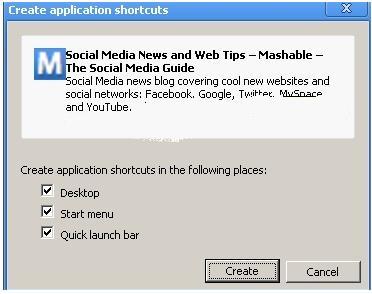
2.And select " Tools" and choose " Create application shortcut " option. , a window will appear from which you can choose where you want to create the shortcut. Just select" Desktop and you will see the shortcut will be created on your desktop as an icon.
3.Now just double-click on the icon to open the site.
Chrome Browser Trick 4:-
After finishing Any download ,if you want to copy it to any folder on your computer, follow this easy trick to use the Chrome browser to do this
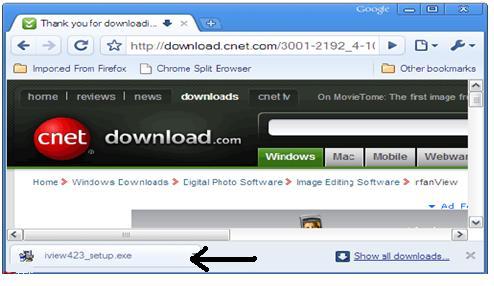
1.simply click on the mouse to the downloaded files and the drag it to the folder where you want to copy that file
2.Then easily release the mouse. it will Copy the file to the folder on your pc.
Chrome Browser Trick 5:-
If you want to auto complete address in the address bar, you can use the "auto-fill" feature of chrome browser.
1.In order to do this go to the upper right corner of the Chrome window and click on the "wrench" icon (Customize and control Chrome)
2. select the "Options" menu.
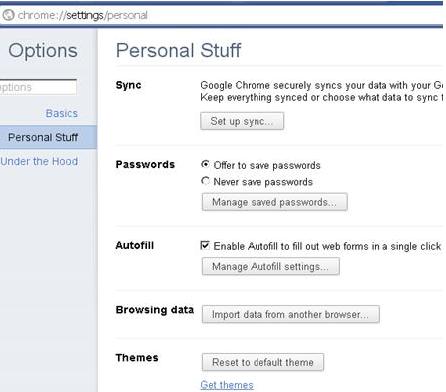
3.Then select "personal stuff", click the "Autofill" option.
4.Then enter your contact information by clicking the "Add address" option.
by using This trick you don't give the address over and over again.




No comments:
Post a Comment